how to use ~ comfy box ~
the official guide (official)
the official guide (official)
Don't feel intimidated, I get it. Internet forums are dying out, not a lot of people use them anymore, and many younger users of the Internet view forums as obsolete in favor of social media and Discord and whatever. Most Internet users today probably haven't used them before, ever. That really sucks, because you can do so much cool shit with these things that it is actually a bit overwhelming. So here is a cool guide that aims to teach you about all the cool shit you can do here, and why this website is the best shit in the world.
Basic navigation and usage:
-

- Forums - The site index. Shows the most recent content, the forum list, and some interesting statistics.
- Wiki - A fully functional wiki on a forum because why the hell not! Share the knowledge you have acquired in your travels on the Internet. Software recommendations, guides, tutorials, and the likes.
- What's new - Shows the most recent content by its category.
- Media - The media gallery. Intended for uploads that are not notable or too small for our Downloads section. It also lets you view all forum attachments, and contains sections for Users to upload content to customize their profile with.
- Downloads - Also known as archive box, this is the fun part of the site, where I upload and link to unreasonable amounts of data that I consider rare, obscure, significant, or important in some way. There is much to explore here, for anyone. Users are also encouraged to submit their own content, and share content they find elsewhere in the vast sea of the Internet. You must register to submit content here.
- Articles - Intended for High-Effort™, long form content. Treat it like your own personal blog, shout into the void, or write a biography about your cat.
- Members - View information and statistics about other users.
- Chat - A real-time, fully functional chat with all the same features you have access to elsewhere on the forum! (post editor, reactions, editing and deleting your posts) Contains a channel for real-time notifications of new content posted to the website, as well as the newest members. By default, it appears on all pages at the bottom of your screen.
- Donate - Support the site and get access to additional features and increased limits!
- Login - Self explanatory.
- Register - Register an account to get full access to the site. Note that you do not need an account to start posting - you can jump right in and post right now!
- Search - Search for content on the site by category. All advanced filters are available to everyone by default!
- New posts - Show only the most recent threads and replies.
- Post thread - Pick a category and start a new thread!
- Sub-navigation - Contains options related to the current selected category.
-
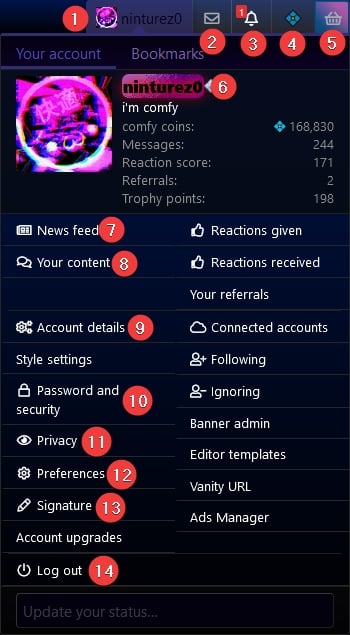
- User menu - Shows settings and basic information about your account.
- Conversations - Used for sending direct messages to other users.
- Alerts - View notifications such as replies or reactions to your content.
- Credits - View your coin balance.
- Shop - Exchange your hard-earned coins for cosmetic items and site features. You can even buy items (with real money) that let you piss off the other users and myself!
- Your username - Takes you to your Profile page.
- News feed - View the most recent interactions between users and your content.
- Your content - View all of the content you have submitted to the website, starting with your most recent submissions.
- Account details - Adjust all settings related to your account and how you experience the website.
- Password and security - View active sessions, reset your password, and enable two-factor authentication.
- Privacy - Control what information other visitors can see about you.
- Preferences - Adjust basic options such as e-mail and notification alerts, time zone, and the current theme.
- Signature - Customize your posts by adding a "signature" at the end of all of your threads and replies. This can be whatever you want as long as it isn't too obnoxious!
Style settings - Adjust the appearance of everything related to your profile and how it appears across the site. You even have the freedom to add your own CSS! This is the real fun stuff. You must earn enough coins to purchase this feature, or upgrade your account!
Account upgrades - Donate to support the site and get access to increased file size limits, exclusive reactions, extra features, more daily points, the user style editor and more.
Referrals - Invite other people to the site, earn points and grow the forum!
Editor templates - Power users can specify templates that can be loaded again in the post editor.
Vanity URL - Specify a custom URL of your profile page. You must earn enough coins to purchase this feature, or upgrade your account!
Ads manager - Not strictly limited to just paid advertising. Submit your own decorative images to the site, such as banners and sidebar images! Ad slots are also available for purchase. All users can disable ads and other images using a free item in the Shop or a lightweight version of any theme.
-
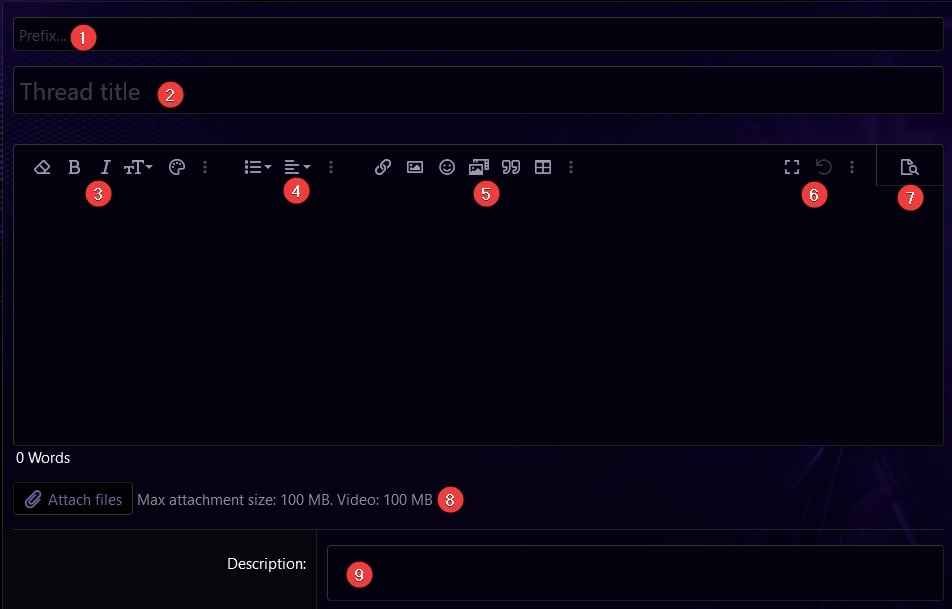
- Prefix - Specify tags to show next to the title of your content.
- Title - The title of your content.
- Formatting - The post editor is very powerful and has numerous formatting options you can use. The most frequently used options are shown, with more advanced options being available in expandable menus. To see a full list of BBcodes and examples of their usage, please view the BBcode help page!
- Lists, alignment, and heading
- Advanced formatting - This part of the text editor is used for inserting media, as well as more advanced cosmetic formatting. You can also view options to hide content from certain users by many different criteria.
- Editor options - Undo, redo, fullscreen mode, and viewing raw BBcode for advanced editing.
- Preview - Display how your post and BBcode will appear after you submit it!
- File upload - Upload attachments and embed them in your post!
- Description - A short description that is displayed under the title of your post on the thread list.
-
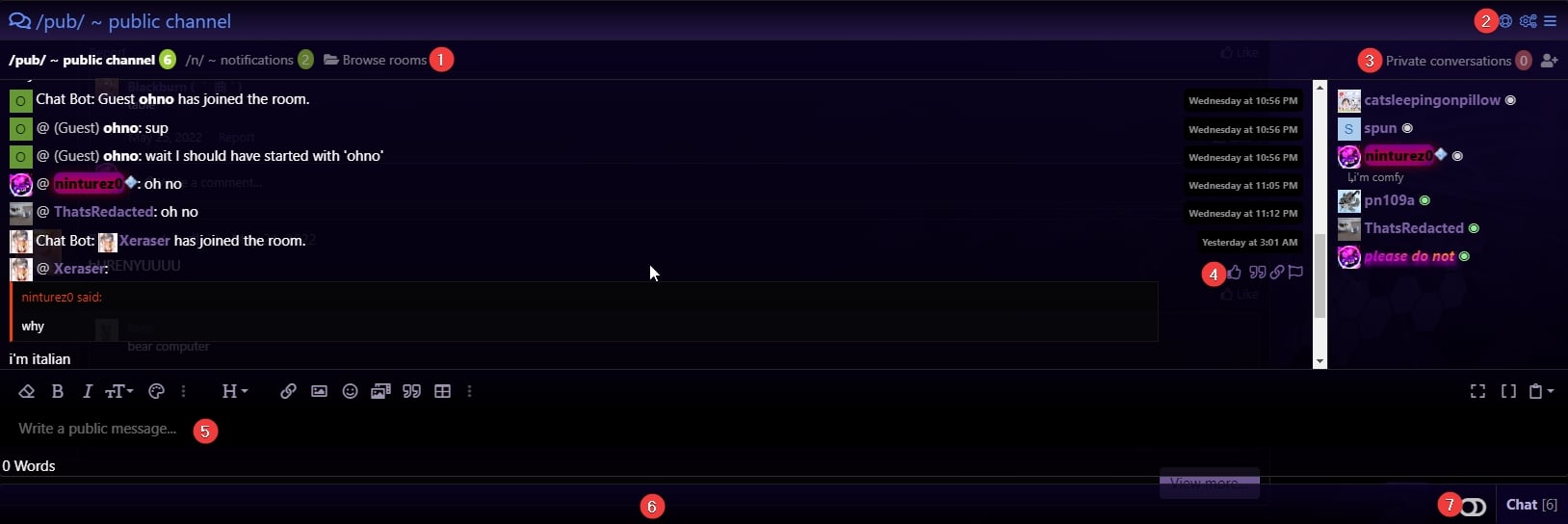
- Room list - Browse and join rooms, and toggle between them.
- Chat options - View the help screen for the chat and command usage, change how the chat and messages are displayed, customize your message color and status, enable or disable notifications, view the archive and more.
- Private conversations - Send direct messages to other users in real-time!
- Message options - Hover over any chat message to quote it, like or react to it, link to it or report it! You can edit and delete your own messages.
- Post editor - The same post editor as everywhere else on the site. Hit Enter to send your message, Shift+Enter to create a new line.
- Chat bar - Appears at the bottom of the screen on every page by default. Shows the most recent message and expands to show you the chat anywhere on the site.
- Disable chat - Disable the chat if you don't use it frequently, or to save bandwidth and system resources. The chat will remain accessible via the button in the navigation bar.
-

- Theme switcher - Choose the site's appearance from our custom-made themes! If you don't like bloat or you're on a slow connection, you can pick an alternate theme with less images to browse with!
- Contact us - Send an e-mail to the site admin. Kind reminder that DMCA complaints should go to [email protected]
- Terms and rules - View our terms of service, and rules for using the site.
- Privacy policy - View information about how your information is used (we don't)
- Help - View basic information such as available BBcode, smilies, and trophies, as well as the ToS and other important pages.
- Home - Return to the home page.
- If you don't already know what this is, you won't use it.
Types of content:
- Threads - Threads are discussions centered around a topic outlined in the opening post (OP). You can start a discussion about whatever you want!
- Profile posts - Profile posts are posts made on the profiles of users. You can post on your own profile, or on any other user's profile! You can reply and react to profile posts just like any other!
- Resources - Resources are submissions made to archive box, the downloads section. They can be files hosted on or offsite, on third party websites, file sharing services, cloud services, torrents, open directories, or anywhere else! All resources are associated with discussion threads, and you can leave reviews on resources you have downloaded.
- Wiki pages - Wiki pages can be collaboratively edited by other users, to share useful knowledge. Edit history can be viewed and restored to prevent vandalism.
- Media - Media items can be video, image, or audio files or third-party embeds from media sharing and social media sites.
- Articles - Intended for long-form content. You can have multiple pages in an article, and even have a series of many articles! Start your own blog right here, I don't give a shit.
Customizing your profile:
The account details page lets you customize the basic options of your profile, such as your username, avatar, profile banner, user title, and about section.
The signature page lets you customize the signature that appears under all of your posts.
The style settings are advanced settings that you must purchase with coins or via an account upgrade. You can customize the appearance of your username, user title, postbit, profile page and more.
Privacy, security, and safety:
You are in full control of your content and site experience at all times.
- You can set restrictions on who can view and post on your profile, and who can send you direct messages.
- You can hide all of your content from users you have ignored, and hide their content from yourself.
- You can set up two-factor authentication with your e-mail (not recommended), TOTP codes via a 2FA app or program like Authy or Google Authenticator, and even FIDO U2F devices such as YubiKeys.
- You can disable your account at any time, which anonymizes your username, deletes your e-mail and password, as well as all of your profile information and metadata, and sets the privacy settings to the most restrictive.
Accessibility and customization:
Users are free to choose how they experience the website. Users on slower connections and less powerful devices can disable many features to increase performance and lower bandwidth consumption.
- You can choose where and how the chat is displayed. By default, it appears on all pages, which may be undesirable to some users.
- You can choose a more lightweight theme which loads less images and scripts, and disables features such as user style customizations.
- You can disable user styles globally in your account preferences.
- You can purchase a free item which will disable all decorative images, such as banners and sidebar images.
- You can customize notifications, including what you recieve alerts, e-mails or push notifications for, and when you recieve them.
- Description
- New to internet forums? Check here for an in-depth guide! You should stop by here before you ask any questions.
Last edited:




